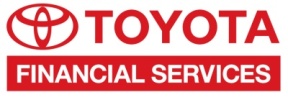

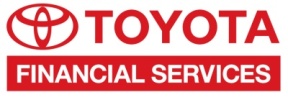

To ensure privacy, you should never send sensitive information through standard email, where it is susceptible to unauthorized access. Encrypted Emails use encryption to protect sensitive email messages so that you can send them safely across the Internet.
TFS Email Encryption delivers Encrypted Emails directly to your email inbox in any standard email system. Then, your can use a web browser to open the email. No special software is required.
The first time you receive an Encrypted Email, you are asked to register with the TFS Email Encryption system. Use the password that you create during registration to open all Encrypted Emails that you subsequently receive.
If you forget your password, click the Forgot Password link to reset your password.
The password should be a minimum of 8 characters long.
The password should contain at least one number
The password should contain at least one uppercase letter and one lower case letter
The user name cannot also be used as the password
Every Encrypted Email is password protected. When you register, you create the password that you will use to open the Encrypted Emails that you will receive in the future.
The attached file named SecureMessageAtt.html contains the encrypted message that you have received. It also includes the information necessary to decrypt the message after your password has been verified.
To read the Encrypted Email, complete the following steps:
1. Double-click SecureMessageAtt.html to download the file to your PC.To protect your computer from viruses, we recommend that you install an antivirus software program from a reputable company, and use the program to scan all email attachments. Download files only from known senders. If you have questions about the validity of the message, contact the sender before opening an attachment.
You can click on the Forgot Password link in the log in screen and provide the answer to the secret question to reset the password.
You can request that your account be reset, so that you can create a new password along with a new security question/answer. Please use the contact information in the notification email to contact TFS.
If you enter an incorrect password several times, you may be locked out of the Email Encryption system for 30 minutes. You can try to re-enter the correct password after 30 minutes, or contact TFS to get your account reset. Please use the contact information in the notification email to contact TFS.
Encrypted replies can be sent by using the reply function within the Email Encryption system. If you were to compose and send an email to the address listed in the notification email from outside the encryption system, this email would not be secure.
Yes, assuming the forwarding functionality has been activated for you.
You can click on the link the notification email to reach the Email Encryption system and sign-in to read the encrypted message. Please note that clicking on the encrypted attachment will not work while using a smart phone.
Yes, all Encrypted Emails expire after 90 days.
The Email Encryption system does not automatically place a copy of a secure message in the Sent folder. Click "Send Me A Copy" when replying to a secure message if you would like a copy for your records.
30 MB is the maximum allowed size for a single email for TFS. If an email bigger than 30MB is sent, it will be stored in the Lotus Notes Sent folder and a delivery failure notice will be received in the sender's Inbox folder.
1. You authenticated successfully, but do not have permission to decrypt this message.
2. You authenticated successfully, but the decryption key for your message has been deleted.
3. The decryption key for this message has expired or has been deleted. Contact your email administrator.
4. There was a critical error processing your request. There may be a problem with the system or your request.
5. There was an error retrieving the key for your message.
6. Your account has been disabled.
The message is corrupted and cannot be decrypted. Contact the sender of the message.
The page you are trying to view in the browser is not available or does not exist. Click the Back button in your browser.
You have already authenticated with Email Encryption system.